Projections
Introduction to projections
Projections is an EventStoreDB subsystem that lets you append new events or link existing events to streams in a reactive manner.
Projections are good at solving one specific query type, a category known as 'temporal correlation queries'. This query type is common in business systems and few can execute these queries well.
Tips
Projections require the event body to be in JSON.
Business case examples
For example. You are looking for how many Twitter users said "happy" within 5 minutes of the word "foo coffee shop" and within 2 minutes of saying "london".
This is the type of query that projections can solve. Let's try a more complex business problem.
As a medical research doctor you want to find people diagnosed with pancreatic cancer within the last year. During their treatment a patient should not have had any proxies for a heart condition such as taking aspirin every morning. Within three weeks of their diagnosis they should have been put on treatment X. Within one month after starting the treatment they should have failed with a lab result that looks like L1. Within another six weeks they should have been put on treatment Y, and within four weeks failed that treatment with a lab result that looks like L2.
You can use projections in nearly all examples of near real-time complex event processing. There are a large number of problems that fit into this category from monitoring of temperature sensors, to reacting to changes in the stock market.
It's important to remember the types of problems that projections help to solve. Many problems are not a good fit for projections and are better served by hosting another read model populated by a catchup subscription. See the clients documentation for more information on catchup subscriptions.
Continuous querying
Projections support the concept of continuous queries. When running a projection you can choose whether the query should run and give you all results present, or whether the query should continue running into the future finding new results as they happen and updating its result set.
In the medical example above the doctor could leave the query running to be notified of any new patients that meet the criteria. The output of all queries is a stream, you can listen to this stream like any other stream.
Types of projections
There are two types of projections in EventStoreDB:
- Built in (system) projections
- User-defined JavaScript projections which you create via the API or the admin UI
Performance impact
Keep in mind that all projections emit events as a reaction to events that they process. We call this effect write amplification because emitting new events or link events creates additional load on the server IO.
Some system projections emit link events to their streams for each event appended to the database. These projections are By Category, By Event Type and By Correlation Id. If all those three projections are enabled and started, adding one event to the database will, in fact, produce three additional events and, therefore, quadruples the number of write operations.
System projections $streams and $stream-by-category produce new events too, either per each new stream or per new stream category. If your system has a lot of small streams, the $streams system projection would also amplify writes significantly.
Custom projections create the most significant write amplification since they produce new events or link events, which in turn get processed by system projections.
Projections only run on a leader node of the cluster due to consistency concerns. It creates more CPU and IO load on the leader node compared to follower nodes.
Limitations
Streams where projections emit events cannot be used to append events from applications. When this happens, the projection will detect events not produced by the projection itself and it will break.
The reason projections exclusively own their streams is that otherwise they would lose all predictability. The projection would no longer have any idea what should be in that stream. For example, when a projection starts up from a checkpoint, it first goes through all the events after that checkpoint and checks them against the emitted stream. By doing this, the projection can understand if it up to the last event and can continue from where it left off. On top of that, the projection can verify that everything is in order, no events missing, etc. If anyone can append to the emitted streams, then the projection would have no idea where it got to last in terms of processing. Therefore, it can no longer trust that the projection itself emitted that event or if something else did.
Projections settings
Settings in this section concern projections that are running on the server.
Warning
Server-side projections impact the performance of the EventStoreDB server. For example, some standard system projections like Category or Event Type projections produce new (link) events that are stored in the database in addition to the original event. This effectively doubles or triples the number of events appended and therefore creates pressure on the IO of the server node. We often call this effect "write amplification".
Run projections
The RunProjections option tells the server if you want to run all projections, only system projections or no projections at all. Hence that the StartSystemProjections setting has no effect on custom projections.
The option accepts three values: None, System and All.
When the option value is set to None, the projections subsystem of EventStoreDB will be completely disabled and the Projections menu in the Admin UI will be disabled.
By using the System value for this option, you can instruct the server to enable system projections when the server starts. However, system projections will only start if the StartStandardProjections option is set to true. When the RunProjections option value is System (or All) but the StartSystemProjections option value is false, system projections will be enabled but not start. You can start them later manually via the Admin UI or via an API call.
| Format | Syntax |
|---|---|
| Command line | --run-projections |
| YAML | RunProjections |
| Environment variable | EVENTSTORE_RUN_PROJECTIONS |
Default: None, all projections are disabled by default.
Accepted values are None, System and All.
Projection threads
Projection threads are used to make calls in to the V8 JavaScript engine, and coordinate dispatching operations back into the main worker threads of the database. While they carry out none of the operations listed directly, they are indirectly involved in all of them.
The primary reason for increasing the number of projection threads is projections which perform a large amount of CPU-bound processing. Projections are always eventually consistent - if there is a mismatch between egress from the database log and processing speed of projections, the window across which the latest events have not been processed promptly may increase. Too many projection threads can end up with increased context switching and memory use, since a V8 engine is created per thread.
There are three primary influences over projections lagging:
- Large number of writes, outpacing the ability of the engine to process them in a timely fashion.
- Projections which perform a lot of CPU-bound work (heavy calculations).
- Projections which result in a high system write amplification factor, especially with latent disks.
Use the ProjectionThreads option to adjust the number of threads dedicated to projections.
| Format | Syntax |
|---|---|
| Command line | --projection-threads |
| YAML | ProjectionThreads |
| Environment variable | EVENTSTORE_PROJECTION_THREADS |
Default: 3
Fault out of order projections
It is possible that in some cases a projection would get an unexpected event version. It won't get an event that precedes the last processed event, such a situation is very unlikely. But, it might get the next event that doesn't satisfy the N+1 condition for the event number. The projection expects to get an event number 5 after processing the event number 4, but eventually it might get an event number 7 because events 5 and 6 got deleted and scavenged.
The projections engine can keep track of the latest processed event for each projection. It allows projections to guarantee ordered handling of events. By default, the projections engine ignore ordering failures like described above. You can force out of order projections to fail by setting the FailOutOfOrderProjections to true.
| Format | Syntax |
|---|---|
| Command line | --fault-out-of-order-projections |
| YAML | FaultOutOfOrderProjections |
| Environment variable | EVENTSTORE_FAULT_OUT_OF_ORDER_PROJECTIONS |
Default: false
System projections
EventStoreDB ships with five built in projections:
- By Category (
$by_category) - By Event Type (
$by_event_type) - By Correlation ID (
$by_correlation_id) - Stream by Category (
$stream_by_category) - Streams (
$streams)
Enabling system projections
When you start EventStoreDB from a fresh database, these projections are present but disabled and querying their statuses returns Stopped. You can enable a projection by issuing a request which switches the status of the projection from Stopped to Running.
curl -i -X POST "http://{event-store-ip}:{ext-http-port}/projection/{projection-name}/command/enable" -H "accept:application/json" -H "Content-Length:0" -u admin:changeitBy category
The $by_category (http://127.0.0.1:2113/projection/$by_category) projection links existing events from streams to a new stream with a $ce- prefix (a category) by splitting a stream id by a configurable separator.
first
-You can configure the separator, as well as where to split the stream id. You can edit the projection and provide your own values if the defaults don't fit your particular scenario.
The first parameter specifies how the separator is used, and the possible values for that parameter is first or last. The second parameter is the separator, and can be any character.
For example, if the body of the projection is first and -, for a stream id of account-1, the stream name the projection creates is $ce-account.
If the body of the projection is last and -, for a stream id of shopping-cart-1, the stream name the projection creates is $ce-shopping-cart.
Warning
You can change the projection setting at any time, so it can be quite dangerous. Consider all possible event consumers of the category stream that expect it to be in the format that is already there. Changing the setting might break all of them.
The use case of this project is subscribing to all events within a category.
By event type
The $by_event_type (http://127.0.0.1:2113/projection/$by_event_type) projection links existing events from streams to a new stream with a stream id in the format $et-{event-type}.
For example, if you append an event with the EventType field set to PaymentProcessed, no matter in what stream you appended this event, you get a link event in the $et-PaymentProcessed stream.
You cannot configure this projection.
By correlation ID
The $by_correlation_id (http://127.0.0.1:2113/projection/$by_correlation_id) projection links existing events from projections to a new stream with a stream id in the format $bc-<correlation id>.
The projection takes one parameter, a JSON string as a projection source:
{"correlationIdProperty":"$myCorrelationId"}Stream by category
The $stream_by_category (http://127.0.0.1:2113/projection/$by_category) projection links existing events from streams to a new stream with a $category prefix by splitting a stream id by a configurable separator.
first
-By default the $stream_by_category projection links existing events from a stream id with a name such as account-1 to a stream called $category-account. You can configure the separator as well as where to split the stream id. You can edit the projection and provide your own values if the defaults don't fit your particular scenario.
The first parameter specifies how the separator is used, and the possible values for that parameter is first or last. The second parameter is the separator, and can be any character.
For example, if the body of the projection is first and -, for a stream id of account-1, the stream name the projection creates is $category-account, and the account-1 stream is linked to it. Future streams prefixed with account- are likewise linked to the newly created $category-account stream.
If the body of the projection is last and -, for a stream id of shopping-cart-1, the stream name the projection creates is $category-shopping-cart, and the shopping-cart-1 stream is linked to it. Future streams whose left-side split by the last - is shopping-cart, are likewise linked to the newly created $category-shopping-cart stream.
The use case of this projection is subscribing to all stream instances of a category.
Streams
The $streams (http://127.0.0.1:2113/projection/$streams) projection links existing events from streams to a stream named $streams
You cannot configure this projection.
User-defined projections
In addition to system projections, you can create custom projections, which run on the server. User defined projections only work with events stored in JSON format. Use cases for custom projections include aggregation (stateful projections), transformations and partitioning.
Warning
All user defined projections increase the number of append operations on the master node. Stateful projections append one event for each state change, projections with emit operations like emit and linkTo explicitly create new events. Those events might get picked up by system projections, which append even more events. Therefore, carefully evaluate your need for custom projections, considering your cluster load as the cluster performance might degrade substantially.
Overview
You create user defined projections in JavaScript. For example, the my_demo_projection_result projection below counts the number of myEventType events from the account-1 stream. It then uses the transformBy function to change the final state:
options({
resultStreamName: "my_demo_projection_result",
$includeLinks: false,
reorderEvents: false,
processingLag: 0
})
fromStream('account-1')
.when({
$init: function() {
return {
count: 0
}
},
myEventType: function(state, event) {
state.count += 1;
}
})
.transformBy(function(state) {
state.count = 10;
})
.outputState()User-defined projections API
Options
| Name | Description | Notes |
|---|---|---|
resultStreamName | Overrides the default resulting stream name for the outputState() transformation, which is $projections-{projection-name}-result. | |
$includeLinks | Configures the projection to include/exclude link to events. | Default: false |
processingLag | When reorderEvents is enabled, this value is used to compare the total milliseconds between the first and last events in the buffer and if the value is equal or greater, the events in the buffer are processed. The buffer is an ordered list of events. | Default: 500ms. Only valid for fromStreams() selector |
reorderEvents | Process events by storing a buffer of events ordered by their prepare position | Default: false. Only valid for fromStreams() selector |
Selectors
| Selector | Description | Notes |
|---|---|---|
fromAll() | Selects events from the $all stream. | Provides
|
fromCategory({category}) | Selects events from the $ce-{category} stream. | Provides
|
fromStream({streamId}) | Selects events from the streamId stream. | Provides
|
fromStreams(streams[]) | Selects events from the streams supplied. | Provides
|
fromStreamsMatching(function filter) | Selects events from the $all stream that returns true for the given filter. | Provides
|
Filters and tTransformations
| Filter/Partition | Description | Notes |
|---|---|---|
when(handlers) | Allows only the given events of a particular to pass through the projection. | Provides
|
foreachStream() | Partitions the state for each of the streams provided. | Provides
|
outputState() | If the projection maintains state, setting this option produces a stream called $projections-{projection-name}-result with the state as the event body. | Provides
|
partitionBy(function(event)) | Partitions a projection by the partition returned from the handler. | Provides
|
transformBy(function(state)) | Provides the ability to transform the state of a projection by the provided handler. | Provides
|
filterBy(function(state)) | Causes projection results to be null for any state that returns a false value from the given predicate. | Provides
|
Handlers
Each handler is provided with the current state of the projection as well as the event that triggered the handler. The event provided through the handler contains the following properties.
isJson: true/falsedata: {}body: {}bodyRaw: stringsequenceNumber: integermetadataRaw: {}linkMetadataRaw: stringpartition: stringeventType: string
| Handler | Description | Notes |
|---|---|---|
{event-type} | When using fromAll() and 2 or more event type handlers are specified and the $by_event_type projection is enabled and running, the projection starts as a fromStreams($et-event-type-foo, $et-event-type-bar) until the projection has caught up and moves to reading from the transaction log (i.e. from $all). | |
$init | Provide the initialization for a projection. | Commonly used to setup the initial state for a projection. |
$initShared | Provide the initialization for a projection where the projection is possibly partitioned. | |
$any | Event type pattern match that match any event type. | Commonly used when the user is interested in any event type from the selector. |
$deleted | Called upon the deletion of a stream. | Can only be used with foreachStream |
Functions
| Handler | Description |
|---|---|
emit(streamId, eventType, eventBody, metadata) | Appends an event to the designated stream |
linkTo(streamId, event, metadata) | Writes a link to event to the designated stream |
Configuring projections
By changing these settings, you can lessen the amount of pressure projections put on an EventStoreDB node or improve projection performance. You can change these settings on a case-by-case basis, and monitor potential improvements.
Warning
You can only change the configuration of a stopped projection.
You change the configuration of a projection by setting the relevant key and value in a request, or when you create a projection with the web admin interface.
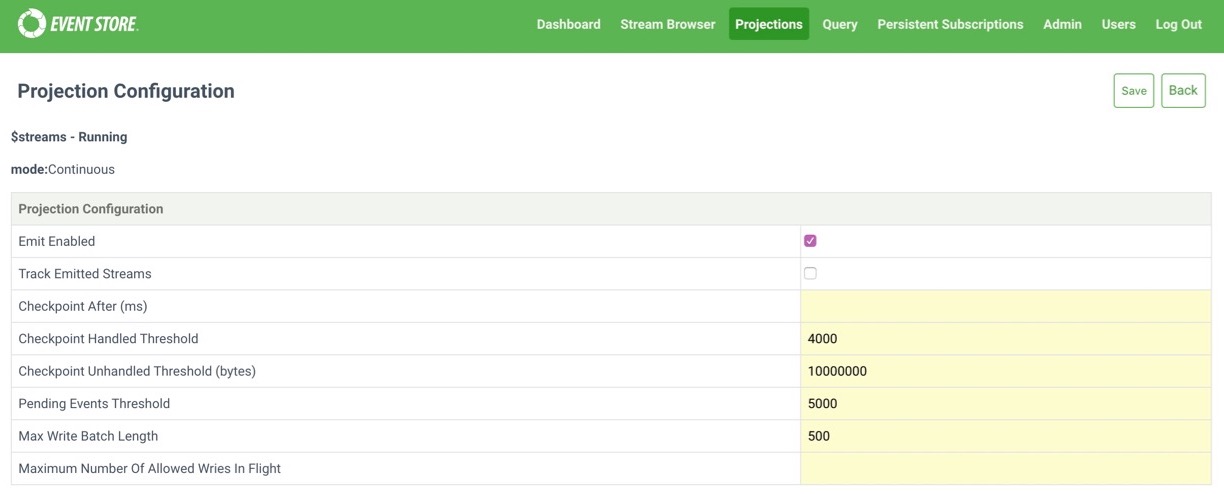
Emit options
These options control how projections append events.
In busy systems, projections can put a lot of extra pressure on the master node. This is especially true for EventStoreDB servers that also have persistent subscriptions running, which only the master node can process. If you see a lot of commit timeouts and slow writes from your projections and other clients, then start with these settings.
Emit enabled
The emit boolean setting determines whether a projection can emit events and any projection that calls emit() or linkTo() requires it. If this option is not set and a projection attempts to emit events, you see an error message like the following:
'emit' is not allowed by the projection/configuration/modeEventStoreDB disables this setting by default, and is usually set when you create the projection and if you need the projection to emit events.
Track emitted streams
The trackemittedstreams boolean setting enables tracking of a projection's emitted streams. It only has an affect if the projection has EmitEnabled enabled.
Tracking emitted streams enables you to delete a projection and all the streams that it has created. You should only the setting if you intend to delete a projection and create new ones that project to the same stream.
Warning
By default, EventStoreDB disables the trackemittedstreams setting for projections. When enabled, an event appended records the stream name (in $projections-{projection_name}-emittedstreams) of each event emitted by the projection. This means that write amplification is a possibility, as each event that the projection emits appends a separate event. As such, this option is not recommended for projections that emit a lot of events, and you should enable only where necessary.
Tips
Between EventStoreDB versions 3.8.0 and 4.0.2, this option was enabled by default when a projection was created through the UI. If you have any projections created during this time frame, it's worth checking whether this option is enabled.
Max allowed writes in flight
The AllowedInFlightMessages setting sets the maximum number of writes to allow for a projection. Because a projection can write to multiple different streams, it's possible for the projection to send multiple writes at the same time. This option sets the number of concurrent writes that a projection can perform.
By default, projections try to perform writes as quickly as they come. This can add a lot of pressure to a node, especially for projections that emit to many different streams. If you see your projections causing frequent commit timeouts or slow reads, you can try lowering this value to see if there is any improvement.
Tips
Lower values may cause the projection to slow down as the number of writes are throttled, but the trade off for this is cleaner logs and fewer commit timeouts.
By default, this is unbounded, allowing a projection to write as fast as it can.
Max write batch length
The MaxWriteBatchLength setting sets the maximum number of events the projection can write in a batch at a time. The default for this option is 500.
Checkpoint options
Checkpoints store how far along a projection is in the streams it is processing from. There is a performance overhead with writing a checkpoint, as it does more than append an event, and writing them too often can slow projections down.
We recommend you try other methods of improving projections before changing these values, as checkpoints are an important part of running projections.
Checkpoint after Ms
The CheckpointAfterMs setting prevents a new checkpoint from being written within a certain time frame from the previous one. The setting is to keep a projection from writing too many checkpoints too quickly, something that can happen in a busy system.
The default setting is 0 seconds, which means there is no limit to how quickly checkpoints can be written.
Checkpoint handled threshold
The CheckpointHandledThreshold setting controls the number of events that a projection can handle before attempting to write a checkpoint. An event is considered handled if it actually passed through the projection's filter. If the projection is set to checkpoint every 4,000 events, but it only reads from the foo stream, the projection only checkpoints every 4,000 foo events.
The default setting is 4,000 events.
Checkpoint unhandled bytes threshold
The CheckpointUnhandledBytesThreshold setting specifies the number of bytes a projection can process before attempting to write a checkpoint. Unhandled bytes are the events that are not processed by the projection itself.
For example, if the projection reads from the foo stream, but writes from the bar stream comes through, a checkpoint is written after this number of bytes have been processed. This prevents the projection from having to read through a potentially large number of unrelated events again because none of them passed its filter.
The default setting is 10mb.
Processing options
Pending events threshold
The PendingEventsThreshold setting determines the number of events that can be pending before the projection is paused. Pausing the projection stops the projection from reading, allowing it to finish with the current events that are waiting to be processed. Once the pending queue has drained to half the threshold, the projection starts reading again.
The default setting is 5000.
Debugging
User projections you create in JavaScript have a bonus that debugging is easier via any browser that ships with debugging capabilities. The screenshots in this document show the use of Chrome, but we have tested debugging with all major browsers including Firefox, Edge and Safari.
Logging from within a projection
For debugging purposes, projections includes a log method which, when called, sends messages to the configured EventStoreDB logger (the default is NLog, to a file, and stdout).
You might find printing out the structure of the event body for inspection useful.
For example:
fromStream('$stats-127.0.0.1:2113')
.when({
$any: function(s,e){
log(JSON.stringify(e));
}
})Creating a sample projection
Filename: stats-counter.json
Contents:
fromStream('$stats-127.0.0.1:2113')
.when({
$init: function(){
return {
count: 0
}
},
$any: function(s,e){
s.count += 1;
}
})You create the projection by making a call to the API and providing it with the definition of the projection.
curl -i [email protected] \
http://localhost:2113/projections/continuous?name=stats-counter%26type=js%26enabled=true%26emit=true%26trackemittedstreams=true \
-u admin:changeitDebugging your first projection
Once the projection is running, open your browser and enable the developer tools. Once you have the developer tools open, visit your projection URL and you should see a button labelled Debug.
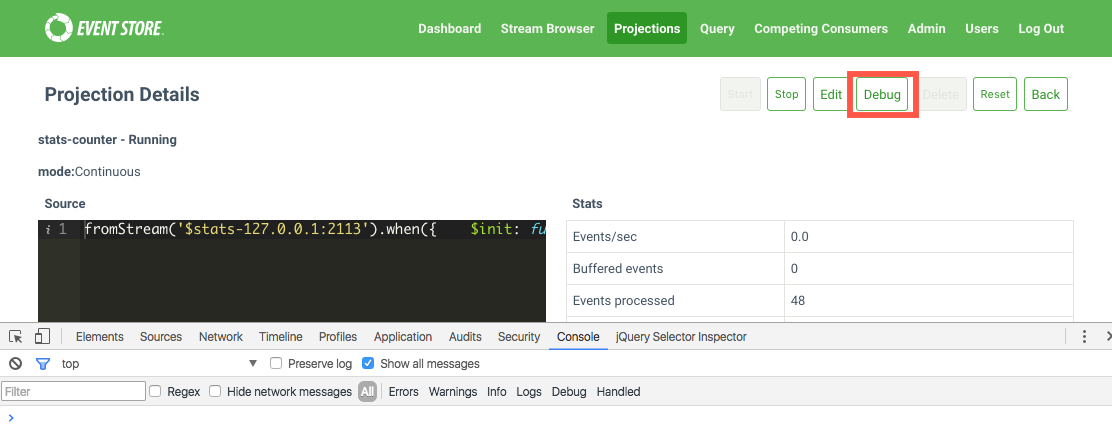
After clicking the projection "Debug" button, you see the debugging interface with the definition of the projection and information about the events the projection is processing on the right-hand side.
At the top there are a couple of buttons to take note of, specifically the Run Step and Update buttons. You use Run Step to step through the event waiting in the queue, placing you in projection debugging mode. The Update button provides you with a way to update the projection definition without having to go back to the projection itself and leave the context of the debugger.
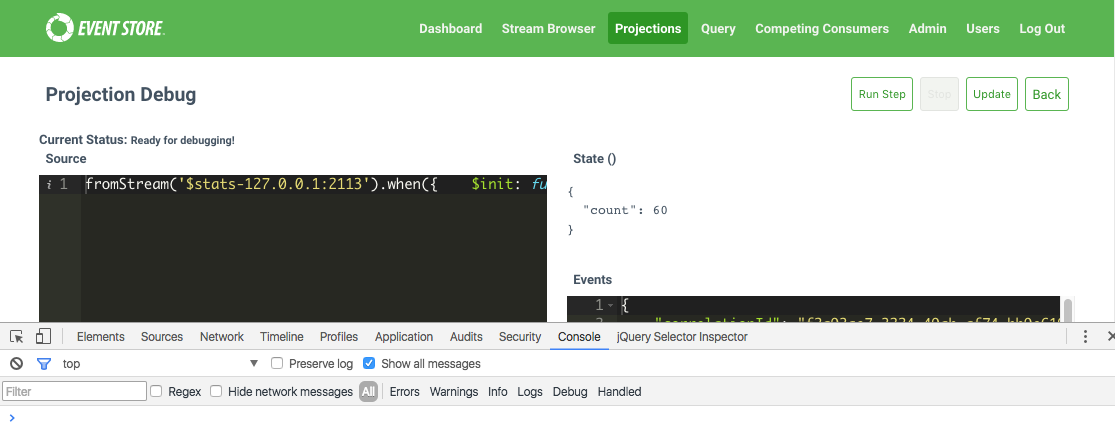
If the Run Step button is not greyed out and you click it, the browser has hit a breakpoint.
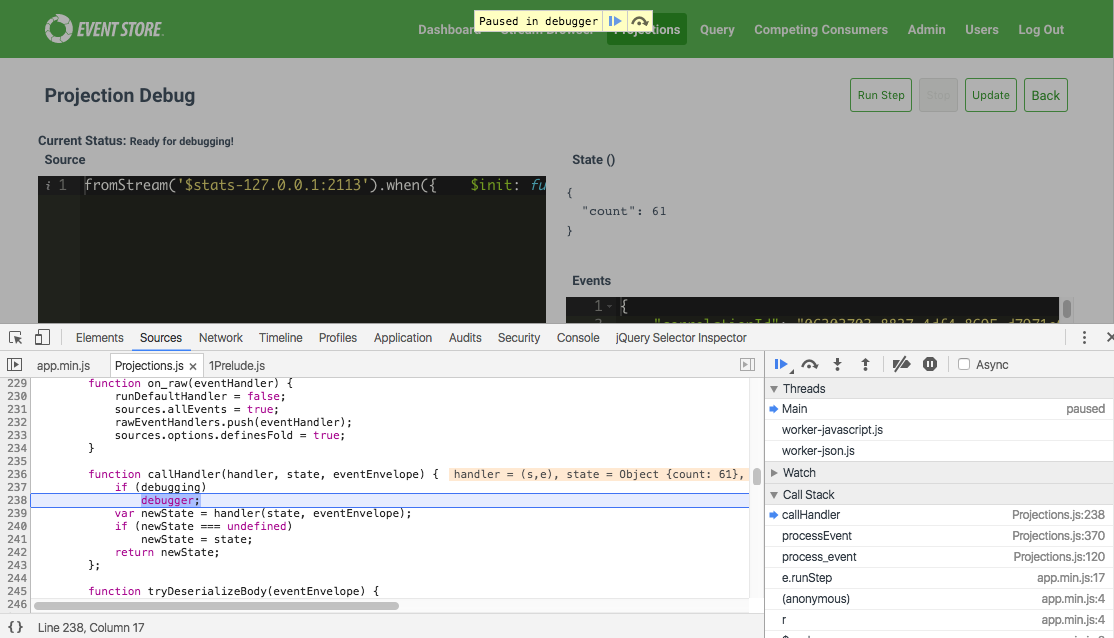
You are now able to step through the projection, the important method to step into is the handler(state, eventEnvelope) method.