Scavenging
Scavenging
In EventStoreDB, events are no longer present in stream reads or subscriptions after they have been deleted or they have expired according to the metadata of the stream.
The events are, however, still present in the database and will be visible in reads and subscriptions to the $all stream.
To remove these events from the database, which may be necessary for GDPR, you need to run a 'scavenge' on each of your nodes.
A scavenge operation removes events and reclaims disk space by creating a copy of the relevant chunk, minus those events, and then deleting the old chunk. The scavenged events are also removed from the index.
Warning
Scavenging is destructive. Once a scavenge has run, you cannot recover any deleted events except from a backup.
Starting a scavenge
Start a scavenge by issuing an empty POST request to the HTTP API with the credentials of an admin or ops user:
curl -i -d {} -X POST http://localhost:2113/admin/scavenge -u "admin:changeit"Scavenges can also be started from the Admin page of the Admin UI.
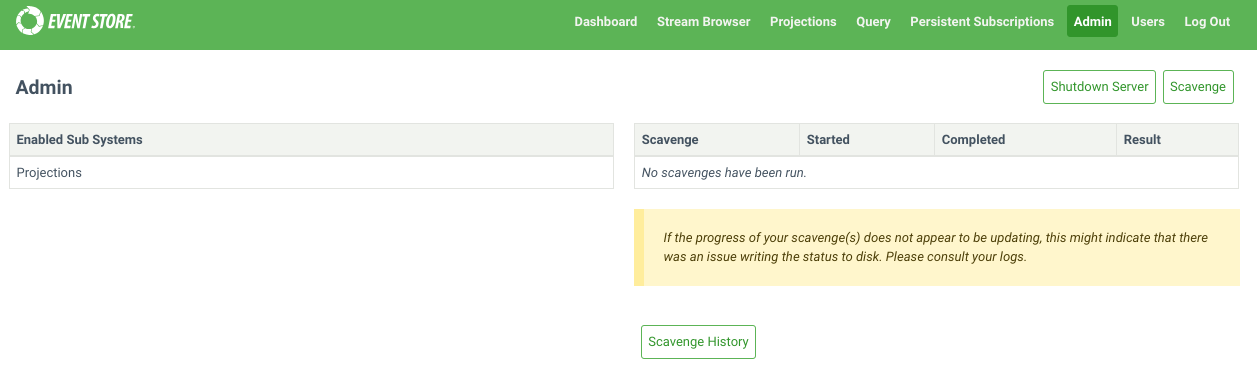
Each node in a cluster contains an independent copy of the database. As such, when you run a scavenge, you need to issue a scavenge request to each node. Scavenges can be run concurrently, or be run in series to spread the load.
Getting the current scavenge ID
Get the ID of the currently running scavenge, if there is one, by issuing a GET request to the following HTTP API endpoint with the admin or ops credentials.
curl -i -X GET http://127.0.0.1:2113/admin/scavenge/current -u "admin:changeit"Stopping a scavenge
Stop a running scavenge operation by issuing a DELETE request to the HTTP API with the credentials of an admin or ops user and the ID of the scavenge you want to stop:
curl -i -X DELETE http://localhost:2113/admin/scavenge/{scavengeId} -u "admin:changeit"Or stop the currently running scavenge by specifying an ID of current:
curl -i -X DELETE http://localhost:2113/admin/scavenge/current -u "admin:changeit"A 200 response is returned after the scavenge has stopped.
Scavenges can also be stopped from the Admin page of the Admin UI.
Tips
A scavenge can be stopped at any time. The next time a scavenge is started, it will resume from the place the previous scavenge stopped.
Viewing progress
The logs contain detailed information about the progress of the scavenge.
The current state of the scavenge can also be tracked in the metrics.
The execution phase of the scavenge emits events into streams. Each scavenge operation generates a new stream containing the events related to that operation. Refer to the $scavenges stream documentation to learn how to observe the scavenging operation progress and status.
Scavenging best practices
Backups
Do not take file-copy backups while scavenge is running. Stop the scavenge and resume it after the backup.
Disk snapshot backups can be taken while scavenge is running.
How often to scavenge
This depends on:
- How often you delete streams.
- How you set
$maxAge,$maxCountor$tbmetadata on your streams. - How important freeing the disk space is to you.
- Your GDPR requirements.
You can tell from the scavenge output in the logs and streams how much data it is removing. This can help guide how frequently to scavenge.
You can set up a scheduled task, for example using cron on Linux or Windows Task Scheduler, to trigger a scavenge as often as you need.
Spreading the load
Scavenging does place extra load on the server, especially in terms of disk IO. If this is a concern, consider spreading the load with the following:
- Run scavenge on one node at a time.
- Run scavenge on the Follower nodes to avoid adding load on the Leader. Then resign the Leader node and perform scavenging on that node.
- Stop the scavenge during peak times and resume it afterwards.
- Use the throttle and threshold options.
Scavenging algorithm
Central to the scavenging process is the concept of scavenge points. Physically, these are log records in the transaction log, each containing the following information:
- The position in the log to which scavenge will run
- A number unique to the scavenge point (counting from 0)
- The time (
EffectiveNow) used to determine if an eventsmaxAgehas been exceeded - The threshold that a chunk's weight must reach to be executed
Any run of the scavenge process is associated with a single scavenge point, and it scavenges the log up to that point. Log records after that scavenge point do not exist as far as that scavenge is concerned.
In this way, a scavenge can be run on the first node, creating a scavenge point. Then it can be run (potentially later) on other nodes to scavenge up to the same point, producing the same effect on the log.
The scavenging algorithm itself consists of several phases:
Beginning
When a scavenge is started, it first checks to see if a previous scavenge was stopped. If so, it resumes from where the previous scavenge stopped. Otherwise, it begins a fresh scavenge.
When beginning a fresh scavenge, it checks to see if a scavenge point already exists that has not been reached by previous scavenges. If so, it begins scavenging up to that point. Otherwise, it writes a new scavenge point to the log (which is replicated to the other nodes) and then begins a scavenge up to there. Writing a new scavenge point also causes the active chunk to be completed so that it can be scavenged.
Accumulation phase
During the accumulation phase, the scavenging process reads through the chunks that have been added since the previous scavenge, up to the current scavenge point. It finds necessary information (such as tombstones and metadata records) and stores it in the scavenge database.
In this way, any particular chunk is only accumulated once, regardless of how many times scavenge is run.
Tips
The first time the scavenge is run it needs to accumulate all the chunks. Typically, this makes the first scavenge take longer than subsequent scavenges.
Calculation phase
During the calculation phase, the scavenging process calculates which events can be discarded and in which chunks the events are located for each stream the scavenging process accumulated tombstones or metadata. Weight is assigned to those chunks.
Execution phase
The execution phase uses the data from the calculation phase to remove events from the chunks and indexes. Small chunks are then merged together.
Only chunks whose weight meets the threshold will be executed.
Cleaning phase
This final phase removes data from the scavenge database that is no longer needed.
Starting a scavenge
When starting a scavenge with an HTTP POST request, the following options are available.
Threads
Specify the number of threads to use for running the scavenging process. The default value is 1.
Example:
curl -i -X POST http://127.0.0.1:2113/admin/scavenge?threads=2 -u "admin:changeit"Threshold
By default, all chunks that have events to be removed are scavenged.
Setting this option allows you to scavenge only the chunks that have a sufficiently large number of events expected to be removed. This allows scavenge to run more quickly by focusing on the chunks that would benefit from it most. The weights of the chunks that are being scavenged or skipped can be found in the log files by searching for the term "with weight". The weight of a chunk is approximately twice the number of records that can be removed from it.
Possible values for the threshold:
-1: Scavenge all chunks, even if there are no events to remove. This should not be necessary in practice.0: Default value. Scavenges every chunk that has events to remove.> 0: The minimum weight a chunk must have in order to be scavenged.
Example:
curl -i -X POST http://127.0.0.1:2113/admin/scavenge?threshold=2000 -u "admin:changeit"Tips
Setting a positive threshold means that not all deleted and expired events will be removed. This may be important to consider with respect to GDPR.
Throttle percent
The scavenging process can be time-consuming and resource-intensive. You can control the speed and resource usage of the scavenge process using the throttlePercent option. When set to 100 (default value), the scavenge process runs at full speed. Setting it to 50 makes the process take twice as long by pausing regularly.
A scavenge can be stopped and restarted with a different throttlePercent.
For throttlePercent values:
Throttle percent must be between 1 and 100.
Throttle percent must be 100 for a multi-threaded scavenge.
Example:
curl -i -X POST http://127.0.0.1:2113/admin/scavenge?throttlePercent=50 -u "admin:changeit"Sync Only
The syncOnly option is a boolean value and is false by default. When true, it prevents the creation of a new scavenge point and will only run the scavenge if there is an existing scavenge point that has not yet been reached in a previous scavenged. After running a scavenge on one node, this flag can be used to ensure that a subsequent node scavenges to that same point.
Example:
curl -i -X POST http://127.0.0.1:2113/admin/scavenge?syncOnly=true -u "admin:changeit"Start From Chunk
This option is deprecated. It is ignored and will be removed.
Scavenging database options
Below you can find some options that change the way how scavenging works on the server node.
Disable chunk merging
Scavenged chunks may be small enough to be merged into a single physical chunk file of approximately 256 MB. This behaviour can be disabled with this option.
| Format | Syntax |
|---|---|
| Command line | --disable-scavenge-merging |
| YAML | DisableScavengeMerging |
| Environment variable | EVENTSTORE_DISABLE_SCAVENGE_MERGING |
Default: false, small scavenged chunks are merged together.
Scavenge history
Each scavenge operation is assigned a unique ID and creates a corresponding stream. These streams provide valuable insights into the scavenge history, including the duration of each operation and the amount of disk space reclaimed. However, retaining this history indefinitely may not be necessary. To manage this, you can limit the duration for which scavenge history is stored in the database using this option.
| Format | Syntax |
|---|---|
| Command line | --scavenge-history-max-age |
| YAML | ScavengeHistoryMaxAge |
| Environment variable | EVENTSTORE_SCAVENGE_HISTORY_MAX_AGE |
Default: 30 (days)
Always keep scavenged (Deprecated)
This option ensures that the newer chunk from a scavenge operation is always kept.
| Format | Syntax |
|---|---|
| Command line | --always-keep-scavenged |
| YAML | AlwaysKeepScavenged |
| Environment variable | EVENTSTORE_ALWAYS_KEEP_SCAVENGED |
Scavenge backend page size
Specify the page size of the scavenge database. The default value is 16 KiB.
| Format | Syntax |
|---|---|
| Command line | --scavenge-backend-page-size |
| YAML | ScavengeBackendPageSize |
| Environment variable | EVENTSTORE_SCAVENGE_BACKEND_PAGE_SIZE |
Default: 16 (KiB)
Scavenge backend cache size
Specify the amount of memory, in bytes, to use for backend caching during scavenging. The default value is 64 MiB.
| Format | Syntax |
|---|---|
| Command line | --scavenge-backend-cache-size |
| YAML | ScavengeBackendCacheSize |
| Environment variable | EVENTSTORE_SCAVENGE_BACKEND_CACHE_SIZE |
Scavenge hash users cache capacity
Specify the number of stream hashes to remember when checking for collisions. If the accumulation phase is reporting a lot of cache misses, it may benefit from increasing this number.
The default value is 100000.
| Format | Syntax |
|---|---|
| Command line | --scavenge-hash-users-cache-capacity |
| YAML | ScavengeHashUsersCacheCapacity |
| Environment variable | EVENTSTORE_SCAVENGE_HASH_USERS_CACHE_CAPACITY |