Quick start
Quick start
The Connectors plugin is pre-installed in the commercial edition. The first version of EventStoreDB to support Connectors is v24.2.
Enable the plugin
Refer to the general plugins configuration guide to see how to configure plugins with JSON files and environment variables.
Sample JSON configuration:
Let's create a connector and send events to it.
{
"EventStore": {
"Plugins": {
"Connectors": {
"Enabled": true
}
}
}
}Alternatively, set the environment variable EVENTSTORE__PLUGINS__CONNECTORS__ENABLED to true.
Let's create a connector and send events to it.
Set up an external system
For example, create a public bin by visiting Requestbin. This is only suitable for test data. It will present you with a unique endpoint such as: https://enkb1keveb5r.x.pipedream.net.
When you create a public request bin, it will start waiting for requests. You can then use the bin URL as the sink endpoint for the connector.
Create a connector instance
Use curl or a similar utility to issue a POST request as follows. This will create a connector instance called my-connector, configure it to send events to our external system, and enable the connector instance.
$JSON = @'
{
"Sink": "https://enkb1keveb5r.x.pipedream.net"
}
'@ -replace '"', '\"'
curl.exe -i `
-H "Content-Type: application/json" `
-u "admin:changeit" `
-d $JSON `
https://localhost:2113/connectors/my-connectorexport json="{
\"Sink\": \"https://enkb1keveb5r.x.pipedream.net\"
}"
curl -i \
-H "Content-Type: application/json" \
-u "admin:changeit" \
-d $json \
https://localhost:2113/connectors/my-connector- Ensure you pass the correct credentials for the
-uflag. Only administrators can create connectors. - The sink URL is where the sink will POST to. Adjust it to be your own URL created in the first step.
- Ensure to use the correct URL for your EventStoreDB instance or cluster.
Append an event
Visit the EventStoreDB web UI and append an event to a stream via the Stream Browser. You will find the Add Event button in the top right corner of the Stream Browser. Appending a new event will trigger the connector to send the event to the sink.
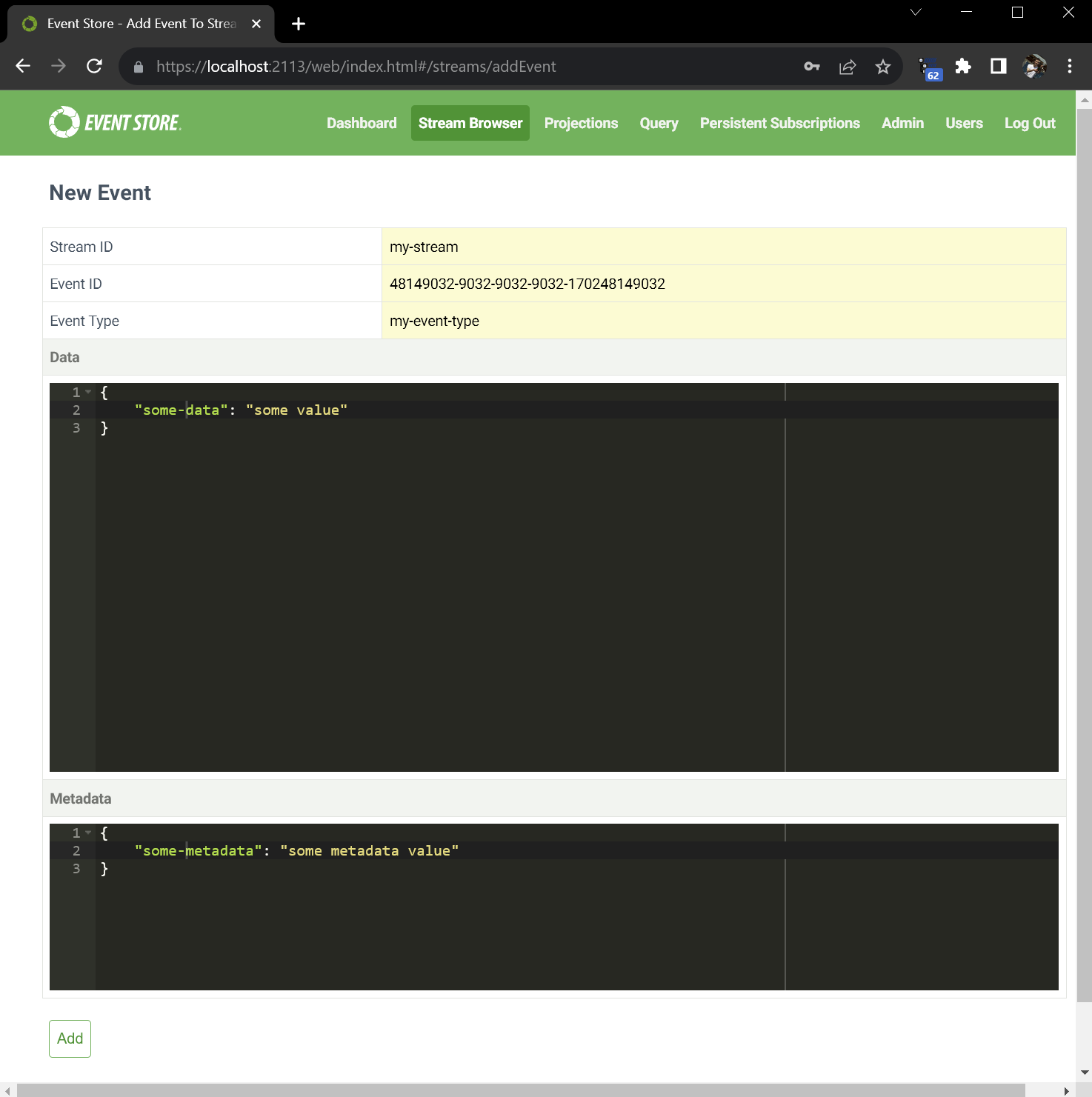
Check the event was received
Visit the public bin webpage and check that the event was received.
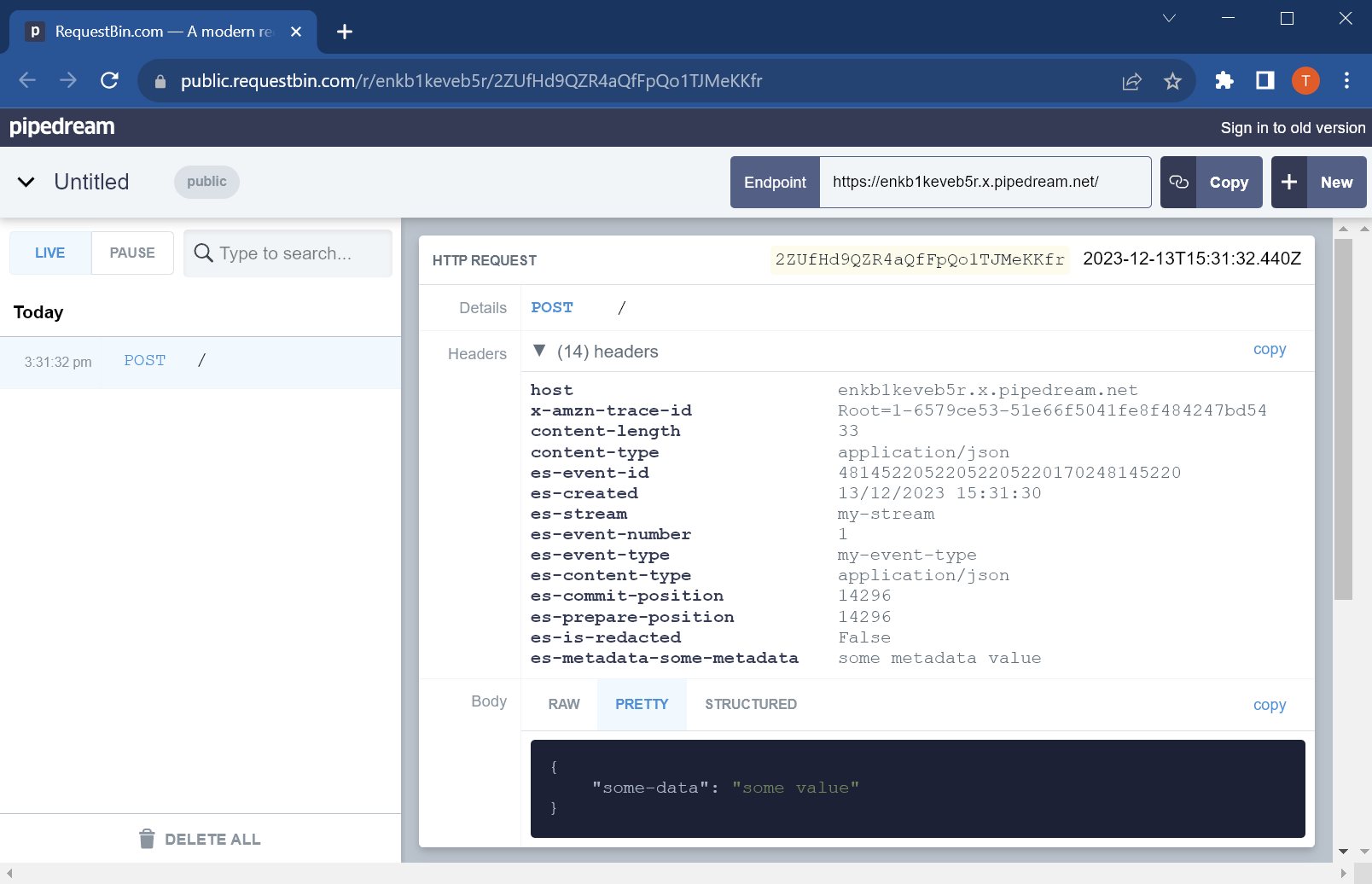
Congratulations! You have successfully set up and used the Connectors functionality in EventStoreDB.