Quick start
Quick start
The Connectors plugin is included in the EventStoreDB binaries. Anyone can use the HTTP sink, but a valid license key is required to use the other sinks.
Enable the plugin
Refer to the general plugins configuration guide to see how to configure plugins with JSON files and environment variables.
Note: By default, the connectors plugin is already enabled.
{
"EventStore": {
"Plugins": {
"Connectors": {
"Enabled": true
}
}
}
}Alternatively, set the environment variable EVENTSTORE__PLUGINS__CONNECTORS__ENABLED to true.
Let's create a connector and send events to it.
Set up an external system
For example, create a public bin by visiting Requestbin. This is only suitable for test data. It will present you with a unique endpoint such as: https://en0aa3zabz8pjr.x.pipedream.net/.
When you create a public request bin, it will start waiting for requests. You can then use the bin URL as the sink endpoint for the connector.
Create a connector instance
Use curl or a similar utility to issue a POST request as follows. This will create a connector instance called my-connector, configure it to send events to our external system, and enable the connector instance.
$JSON = @"
{
"settings": {
"InstanceTypeName": "EventStore.Connectors.Http.HttpSink",
"Url": "https://en0aa3zabz8pjr.x.pipedream.net/",
"Subscription:Filter:Scope": "Stream",
"Subscription:Filter:Expression": "guests"
}
}
"@ `
curl.exe -X POST `
-H "Content-Type: application/json" `
-d $JSON `
http://localhost:2113/connectors/my-connectorJSON='{
"settings": {
"InstanceTypeName": "EventStore.Connectors.Http.HttpSink",
"Url": "https://en0aa3zabz8pjr.x.pipedream.net/",
"Subscription:Filter:Scope": "Stream",
"Subscription:Filter:Expression": "guests"
}
}'
curl -X POST \
-H "Content-Type: application/json" \
-d "$JSON" \
http://localhost:2113/connectors/my-connector- The sink URL is where the sink will POST to. Adjust it to be your own URL created in the first step.
- Ensure to use the correct URL for your EventStoreDB instance or cluster.
Start the connector
Start the connector by sending a POST request to connectors/my-connector/start.
curl.exe -i -X POST http://localhost:2113/connectors/my-connector/startcurl -i -X POST -H http://localhost:2113/connectors/my-connector/startAppend an event
Visit the EventStoreDB web UI and append an event to a stream via the Stream Browser. You will find the Add Event button in the top right corner of the Stream Browser. Appending a new event will trigger the connector to send the event to the sink.
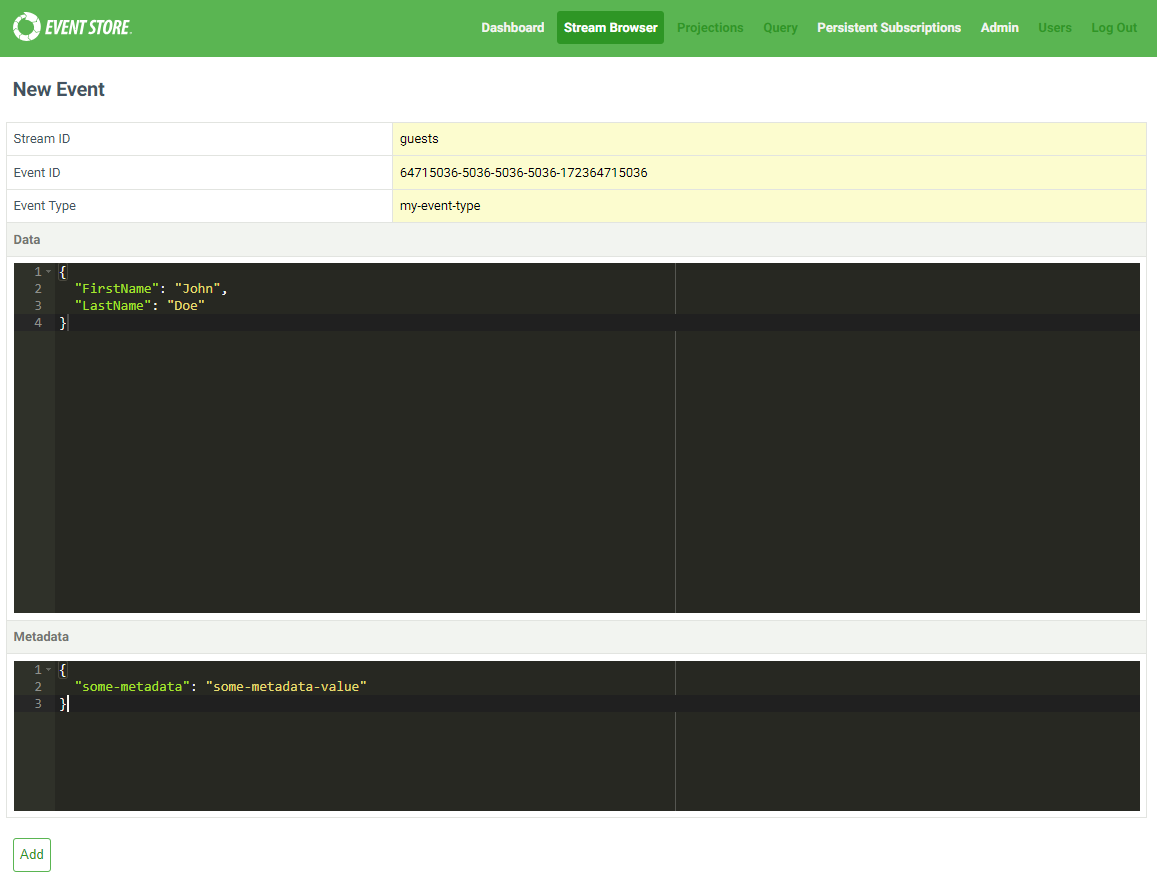
In this example, we are appending an event to the guests stream with event type guest-check-in
The event data is:
{
"FirstName": "John",
"LastName": "Doe"
}and the metadata is:
{
"some-metadata": "some-metadata-value"
}Check the event was received
Visit the public bin webpage and check that the event was received.
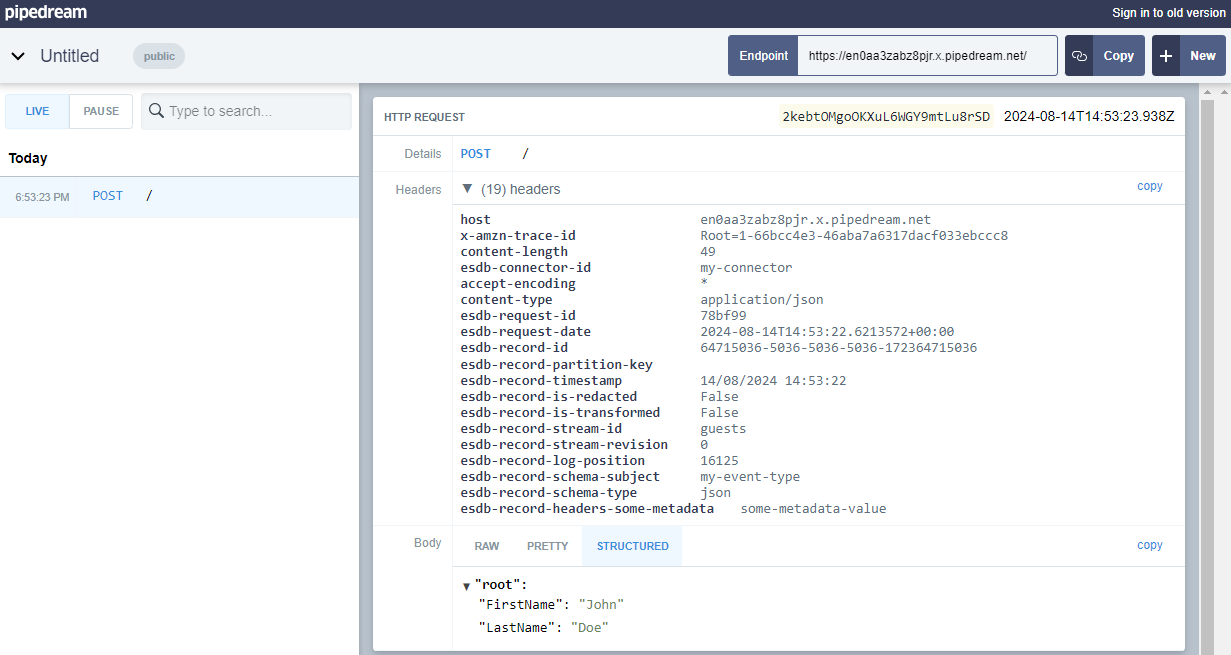
Applying transformations
Now, let's apply a transformation to an event before it is sent to the sink.
In order to apply transformations, you will need to pass a base64 encoded JavaScript function to the connector. Since we have already created a connector instance, we will need to stop it, update the settings with the transformation function, and then start it again.
Create a transformation function
Create a JavaScript function that will transform the event data. The transformRecord object provided to the function contains Value and Headers properties. For example:
function transform(transformRecord) {
let { Value, Headers } = transformRecord;
return {
...transformRecord,
Value: {
Name: Value.FirstName + ' ' + Value.LastName,
},
};
}In this example, the function takes the FirstName and LastName fields from the event's Value and combines them into a new Name field. The Headers property is also available for use if needed.
Base64 encode the transformation function
In order to pass the transformation function to the connector, you must base64 encode it. You can use a tool like Base64 Encode to encode your JavaScript function to a base64 string.
Stop and Reconfigure the connector with the transformation function
Stop the connector by sending a POST request to /connectors/my-connector/stop
curl.exe -i -X POST http://localhost:2113/connectors/my-connector/stopcurl -i -X POST http://localhost:2113/connectors/my-connector/stopUpdate the connector instance with the transformation function. You can do this by sending a PUT request to the connector instance.
$JSON = @"
{
"InstanceTypeName": "EventStore.Connectors.Http.HttpSink",
"Url": "https://en0aa3zabz8pjr.x.pipedream.net/",
"Subscription:Filter:Scope": "Stream",
"Subscription:Filter:Expression": "guests",
"Transformer:Enabled": "true",
"Transformer:FunctionName": "transform",
"Transformer:Function": "ZnVuY3Rpb24gdHJhbnNmb3JtKHRyYW5zZm9ybVJlY29yZCkgewogIGxldCB7IFZhbHVlLCBIZWFkZXJzIH0gPSB0cmFuc2Zvcm1SZWNvcmQ7CiAgcmV0dXJuIHsKICAgIC4uLnRyYW5zZm9ybVJlY29yZCwKICAgIFZhbHVlOiB7CiAgICAgIE5hbWU6IFZhbHVlLkZpcnN0TmFtZSArICcgJyArIFZhbHVlLkxhc3ROYW1lCiAgICB9CiAgfTsKfQo="
}
"@ `
curl.exe -X PUT `
-H "Content-Type: application/json" `
-d $JSON `
http://localhost:2113/connectors/my-connector/settingsJSON='{
"InstanceTypeName": "EventStore.Connectors.Http.HttpSink",
"Url": "https://en0aa3zabz8pjr.x.pipedream.net/",
"Subscription:Filter:Scope": "Stream",
"Subscription:Filter:Expression": "guests",
"Transformer:Enabled": "true",
"Transformer:FunctionName": "transform",
"Transformer:Function": "ZnVuY3Rpb24gdHJhbnNmb3JtKHRyYW5zZm9ybVJlY29yZCkgewogIGxldCB7IFZhbHVlLCBIZWFkZXJzIH0gPSB0cmFuc2Zvcm1SZWNvcmQ7CiAgcmV0dXJuIHsKICAgIC4uLnRyYW5zZm9ybVJlY29yZCwKICAgIFZhbHVlOiB7CiAgICAgIE5hbWU6IFZhbHVlLkZpcnN0TmFtZSArICcgJyArIFZhbHVlLkxhc3ROYW1lCiAgICB9CiAgfTsKfQo="
}'
curl -X PUT \
-H "Content-Type: application/json" \
-d "$JSON" \
http://localhost:2113/connectors/my-connector/settingsNote
Although it's possible to create a connector instance with the transformation function from the beginning, in this scenario, we're updating an existing connector instance instead.
Start the connector again and append the same event to the guests stream. The event will now be transformed before being sent to the sink. You can check the transformation by viewing the event in the public bin.
You can find other configuration options in the settings documentation.
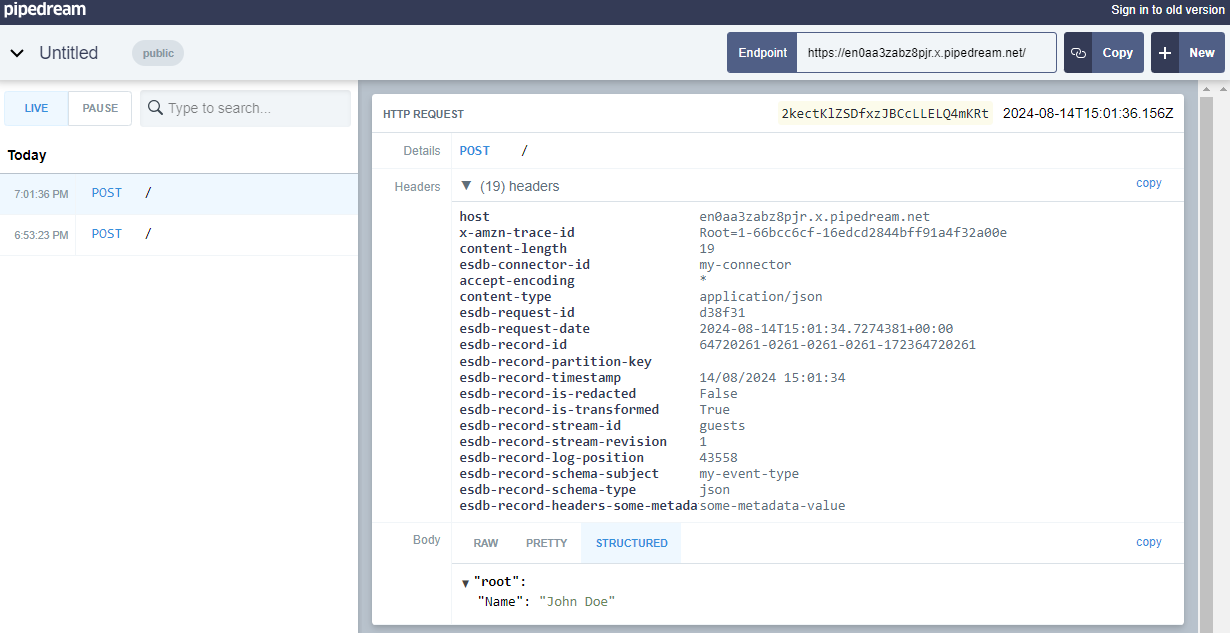
As you can see, the event data has been transformed by the transformation function and shows the Name field with the combined FirstName and LastName fields.
Congratulations! You have successfully set up and used the Connectors functionality in EventStoreDB.